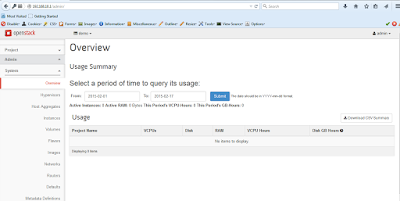Installing OpenStack from Source
Bare Fact's
● Project Git Trees: 30 - 40
● Python Dependencies: 50 – 100
● Linux Distro Dependencies: > 100
● Databases: 5 – 10
● Configuration Changes to System: ... a lot
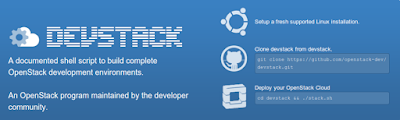
- Written in Bash
- Prompts for 5 passwords
- Supports latest master +
- supported stable branches
- Core part of OpenStack's testing infrastructure
- Core part of OpenStack developer workflo
What DevStack Does
● Installing all prereq software via packages or pip
● Installing all OpenStack software via git to latest master
● Configuring and installing working database schema
● Configuring hypervisor, storage backends, networks
● Creating service ids and service catalog entries to connect all components
● Starting all OpenStack services under screen (for easy hot fix)
● Creating Apache configuration for web dashboard
● Creates working Tempest config in /opt/stack/tempest
WARNING: DevStack will massively modify your OS. Do not run on a laptop unless you know what your doing.
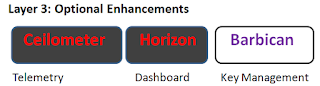
OpenStack conceptual architecture
Caveat Developer
● 4G memory recommended
● Be extremely careful with changes in /opt/stack
● Does not reclone git trees by default
● If all else goes wrong... ./clean.sh should fix it
Under
normal circumstance, we would provide our OpenStack hosts with two
networks in order to implement a logical separation between the external
network and the OpenStack hosts. The external network (or provider
network) contains the resources which we will provide
to the virtual machines running on the hosts. The host network will be
used in order to provide a separate environment for the OpenStack
components to communicate with one another. In other words, the virtual
machines will never see the host network. If the hosts do not have
multiple network interfaces, we can implement the logical separation by
creating a separate VLAN interface on the host. And that's what is
going to happen on this how to, I'm assuming you have a machine with
single network card and you want to leverage the power of devstask and
pox controller. The L2 device doesn't have to support VLAN tagging for
this to work.
Start with a fresh installation of Ubuntu 14.04.1 LTS.
During Os installation when prompted to select software to install only select OpenSSHserver
figure out the ip address of the box if using DHCP, start ssh session to the box and proceed with the proceedings.
Enable root login
weed@cloud2:~$ sudo passwd
[sudo] password for weed:
Enter new UNIX password:
Retype new UNIX password:
passwd: password updated successfully
login as root
weed@cloud2:~$ su -
Password: # password specified above
add a user to install DevStack (for the purpose of this demo the username is weed) Since this user will be making many changes to your system, it will need to have sudo privileges:
root@cloud2:~# echo "weed ALL=(ALL) NOPASSWD: ALL" >> /etc/sudoers
Enable packet forwarding and disable reverse path filtering by editing the /etc/sysctl.conf file:
root@cloud2:~# echo 'net.ipv4.ip_forward=1' >> /etc/sysctl.conf
root@cloud2:~# echo 'net.ipv4.conf.all.rp_filter=0' >> /etc/sysctl.conf
root@cloud2:~# echo 'net.ipv4.conf.default.rp_filter=0' >> /etc/sysctl.conf
root@cloud2:~# sysctl -p # activate changes
net.ipv4.ip_forward = 1
net.ipv4.conf.all.rp_filter = 0
net.ipv4.conf.default.rp_filter = 0
install the vlan package by executing the following command
root@cloud2:~# sudo apt-get install vlan
make sure the 802.1q kernel module is loaded, and instruct the kernel to load it on boot
root@cloud2:~# modprobe 8021q
root@cloud2:~# echo 8021q >> /etc/modules
create a new interface on VLAN 10 Configure the ip address and subnet for the interface.
root@cloud2:~# nano /etc/network/interfaces
# The primary network interface
auto eth0
iface eth0 inet static
address 192.168.10.1
netmask 255.255.255.0
broadcast 192.168.10.255
gateway 192.168.10.252
dns-nameservers 4.2.2.2
# Vlan 10
auto eth0.10
iface eth0.10 inet static
address 172.0.10.1
netmask 255.255.255.0
vlan-raw-device eth0
reboot the system before proceeding
root@cloud2:~# reboot
you should login with the username you created above (in this example the username is weed) grab the latest version of DevStack via https from github by
installing git, and use it to grab the latest version of DevStack
weed@cloud2:~$ sudo apt-get -y install git
weed@cloud2:~$ git clone https://github.com/openstack-dev/devstack.git
weed@cloud2:~$ cd devstack
Create local.conf as shown below. It is extremely important that the ip address assigned to the eth0 interface and the address used as the public network gateway to be different.
weed@cloud2:~/devstack$ nano local.conf
[[local|localrc]]
NETWORK_GATEWAY=192.1.0.1
PUBLIC_NETWORK_GATEWAY=192.168.10.2
FLOATING_RANGE=192.168.10.0/24
FIXED_RANGE=192.1.0.0/24
FIXED_NETWORK_SIZE=256
HOST_IP=172.0.10.1
disable_service n-net
enable_service q-lbaas
enable_service q-svc
enable_service q-agt
enable_service q-dhcp
enable_service q-meta
enable_service q-l3
enable_service neutron
Q_PLUGIN=ml2
Q_AGENT=openvswitch
Q_USE_DEBUG_COMMAND=True
Q_L3_ENABLED=True
Q_L3_ROUTER_PER_TENANT=True
ENABLE_TENANT_TUNNELS=True
TENANT_TUNNEL_RANGE=-1:1000
Q_ML2_TENANT_NETWORK_TYPE=vxlan
Q_USE_PROVIDERNET_FOR_PUBLIC=True
OVS_BRIDGE_MAPPINGS=public:br-eth0
OVS_ENABLE_TUNNELING=True
PUBLIC_BRIDGE=br-eth0
ADMIN_PASSWORD=passweed
MYSQL_PASSWORD=passweed
RABBIT_PASSWORD=passweed
SERVICE_PASSWORD=passweed
#enable_service tempest
Time to Stack!
weed@cloud2:~/devstack$ FORCE=yes ./stack.sh
################################################################################
ENTER A SERVICE_TOKEN TO USE FOR THE SERVICE ADMIN TOKEN.
################################################################################
This value will be written to your localrc file so you don't have to enter it
again. Use only alphanumeric characters.
If you leave this blank, a random default value will be used.
Enter a password now:
passweed password specified above (press Enter)
Horizon is now available at http://172.0.10.1/
Keystone is serving at http://172.0.10.1:5000/v2.0/
Examples on using novaclient command line is in exercise.sh
The default users are: admin and demo
The password: passweed
This is your host ip: 172.0.10.1
2015-02-17 01:08:30.445 | stack.sh completed in 4478 seconds.
weed@cloud2:~/devstack$
Modify the /etc/network/interfaces file to create the final network interfaces configuration:
weed@cloud2:~/devstack$ sudo mv /etc/network/interfaces /etc/network/interfaces.old
weed@cloud2:~/devstack$ sudo nano /etc/network/interfaces
# This file describes the network interfaces available on your system
# and how to activate them. For more information, see interfaces(5).
# The loopback network interface
auto lo
iface lo inet loopback
# The primary network interface
auto eth0
#iface eth0 inet static
# address 192.168.10.1
# netmask 255.255.255.0
# broadcast 192.168.10.255
# gateway 192.168.10.252
# dns-nameservers 4.2.2.2
# The external bridge
auto br-eth0
allow-ovs br-eth0
iface br-eth0 inet static
ovs_type OVSBridge
ovs_ports eth0
address 192.168.10.1
netmask 255.255.255.0
gateway 192.168.10.252
dns-nameservers 4.2.2.2
pre-up ovs-vsctl --may-exist add-br br-eth0
pre-up ovs-vsctl --may-exist add-port br-eth0 eth0
pre-up ifconfig br-eth0 up
post-up ip addr add 100.16.0.2/24 dev br-eth0
post-down ovs-vsctl --if-exists del-port br-eth0 eth0
post-down ip addr delete 100.16.0.2/24 dev br-eth0
post-down ifconfig br-eth0 down
# The host VLAN 10
auto eth0.10
iface eth0.10 inet static
address 172.0.10.1
netmask 255.255.255.0
vlan-raw-device eth0
Reboot, and verify connectivity to the host and provider interfaces:
weed@cloud2:~/devstack$ sudo shutdown -ry now
weed@cloud2:~$ ping -c 1 172.0.10.1
PING 172.0.10.1 (172.0.10.1) 56(84) bytes of data.
64 bytes from 172.0.10.1: icmp_seq=1 ttl=64 time=0.136 ms
--- 172.0.10.1 ping statistics ---
1 packets transmitted, 1 received, 0% packet loss, time 0ms
rtt min/avg/max/mdev = 0.136/0.136/0.136/0.000 ms
weed@cloud2:~$ ping -c 1 192.168.10.1
PING 192.168.10.1 (192.168.10.1) 56(84) bytes of data.
64 bytes from 192.168.10.1: icmp_seq=1 ttl=64 time=0.142 ms
--- 192.168.10.1 ping statistics ---
1 packets transmitted, 1 received, 0% packet loss, time 0ms
rtt min/avg/max/mdev = 0.142/0.142/0.142/0.000 ms
Restart the devstack processes:
weed@cloud2:~$ cd devstack/
weed@cloud2:~/devstack$ script /dev/null
Script started, file is /dev/null
weed@cloud2:~/devstack$ sudo -u weed sh -c 'cd /opt/stack/devstack ; ./rejoin-stack.sh'
Press <ctrl-a> d to detach from the screen session
List all IP namespaces
qdhcp-e2f6f1cd-e31c-4f43-a9f9-2be84646b50b
qrouter-cbde91df-9cc7-4d53-8724-d606fc9878eb
check the IP addresses of the router:
weed@cloud2:~$ sudo ip netns exec qrouter-cbde91df-9cc7-4d53-8724-d606fc9878eb ifconfig
lo Link encap:Local Loopback
inet addr:127.0.0.1 Mask:255.0.0.0
inet6 addr: ::1/128 Scope:Host
UP LOOPBACK RUNNING MTU:65536 Metric:1
RX packets:0 errors:0 dropped:0 overruns:0 frame:0
TX packets:0 errors:0 dropped:0 overruns:0 carrier:0
collisions:0 txqueuelen:0
RX bytes:0 (0.0 B) TX bytes:0 (0.0 B)
qg-b9716926-05 Link encap:Ethernet HWaddr fa:16:3e:23:1b:bd
inet addr:192.168.10.1 Bcast:192.168.10.255 Mask:255.255.255.0
inet6 addr: fe80::f816:3eff:fe23:1bbd/64 Scope:Link
UP BROADCAST RUNNING MTU:1500 Metric:1
RX packets:74 errors:0 dropped:0 overruns:0 frame:0
TX packets:21 errors:0 dropped:0 overruns:0 carrier:0
collisions:0 txqueuelen:0
RX bytes:23410 (23.4 KB) TX bytes:1642 (1.6 KB)
qr-36be3660-8d Link encap:Ethernet HWaddr fa:16:3e:1a:25:d4
inet addr:192.1.0.1 Bcast:192.1.0.255 Mask:255.255.255.0
inet6 addr: fe80::f816:3eff:fe1a:25d4/64 Scope:Link
UP BROADCAST RUNNING MTU:1500 Metric:1
RX packets:19 errors:0 dropped:0 overruns:0 frame:0
TX packets:18 errors:0 dropped:0 overruns:0 carrier:0
collisions:0 txqueuelen:0
RX bytes:1502 (1.5 KB) TX bytes:1432 (1.4 KB)
As you can see, this shows the 192.168.10.1 and 192.1.0.1 IP addresses assigned to the router. If everything works, then you should be able to ping your virtual router:
weed@cloud2:~$ sudo ip netns exec qrouter-cbde91df-9cc7-4d53-8724-d606fc9878eb ping 192.1.0.1
PING 192.1.0.1 (192.1.0.1) 56(84) bytes of data.
64 bytes from 192.1.0.1: icmp_seq=1 ttl=64 time=0.154 ms
64 bytes from 192.1.0.1: icmp_seq=2 ttl=64 time=0.094 ms
64 bytes from 192.1.0.1: icmp_seq=3 ttl=64 time=0.089 ms
64 bytes from 192.1.0.1: icmp_seq=4 ttl=64 time=0.099 ms
64 bytes from 192.1.0.1: icmp_seq=5 ttl=64 time=0.097 ms
64 bytes from 192.1.0.1: icmp_seq=6 ttl=64 time=0.098 ms
64 bytes from 192.1.0.1: icmp_seq=7 ttl=64 time=0.069 ms
^C
--- 192.1.0.1 ping statistics ---
7 packets transmitted, 7 received, 0% packet loss, time 6002ms
rtt min/avg/max/mdev = 0.069/0.100/0.154/0.024 ms
verification from Horizon
Open your web browser and point it to http://192.168.10.2. User admin and password whatever you specified during installation